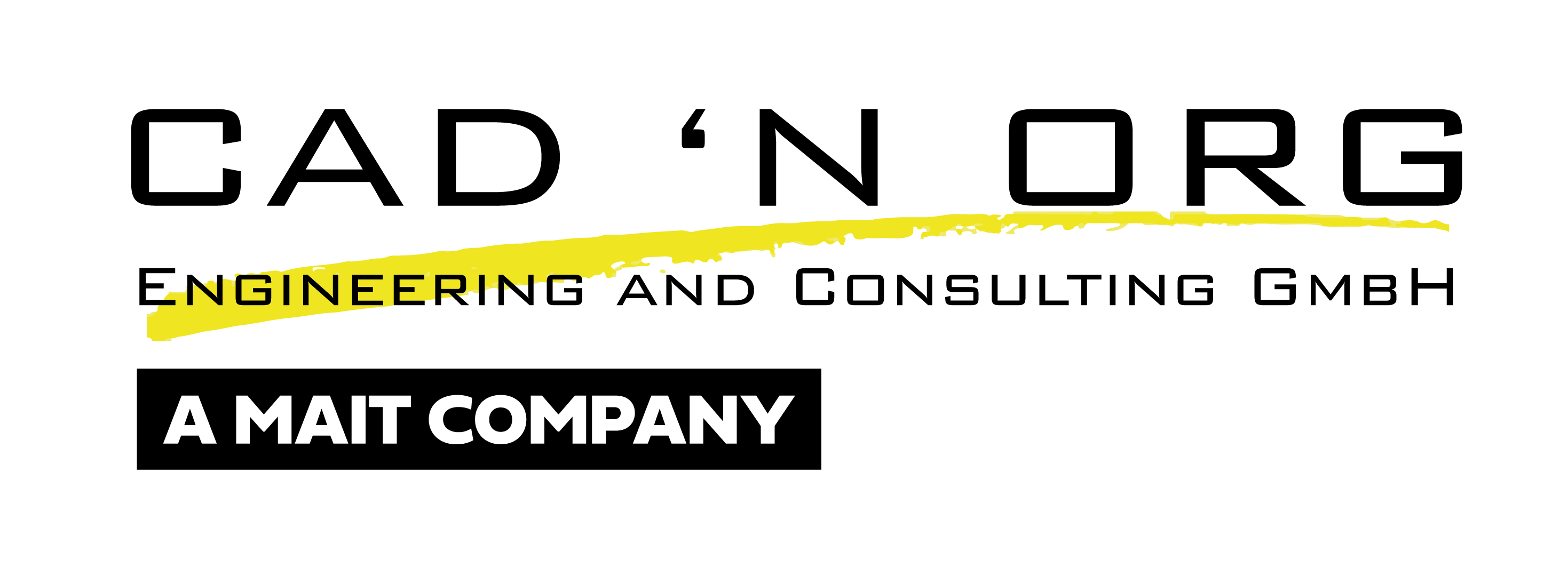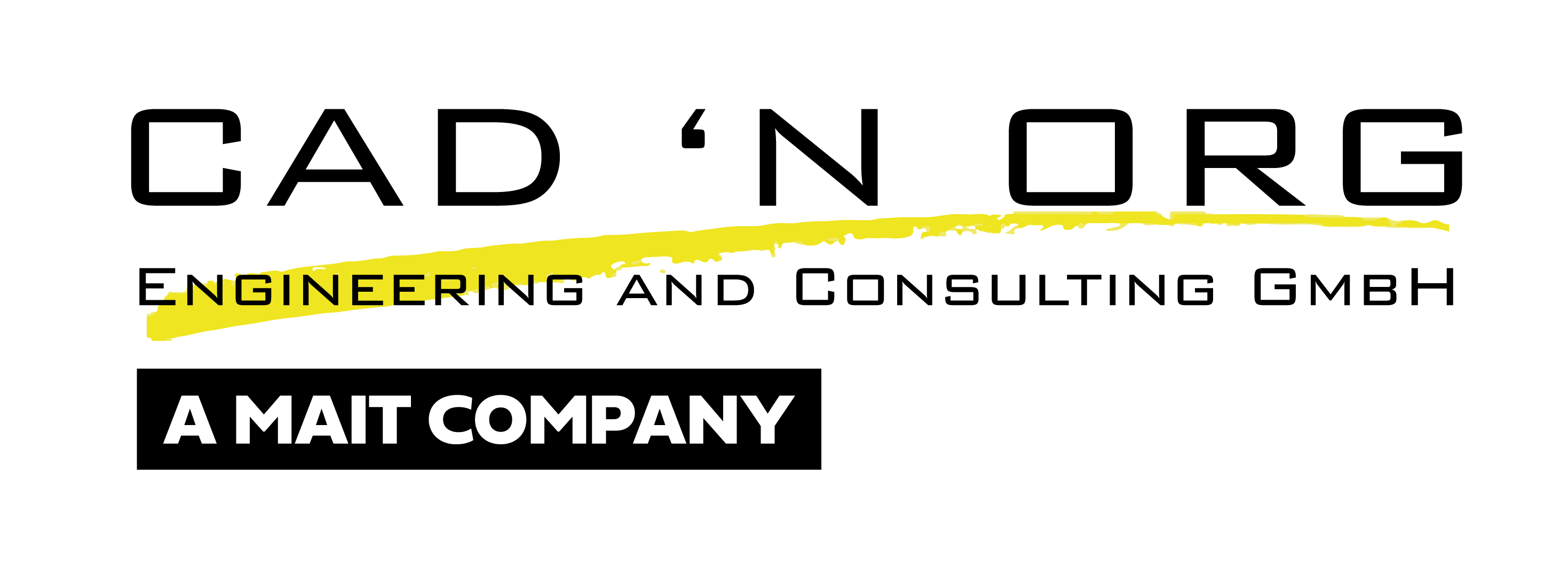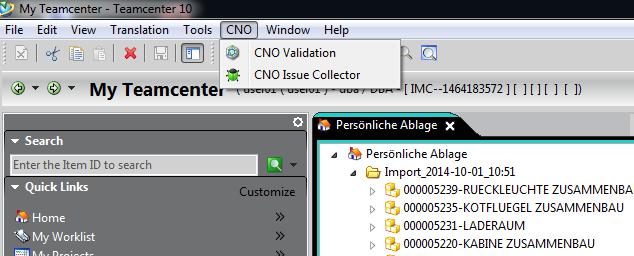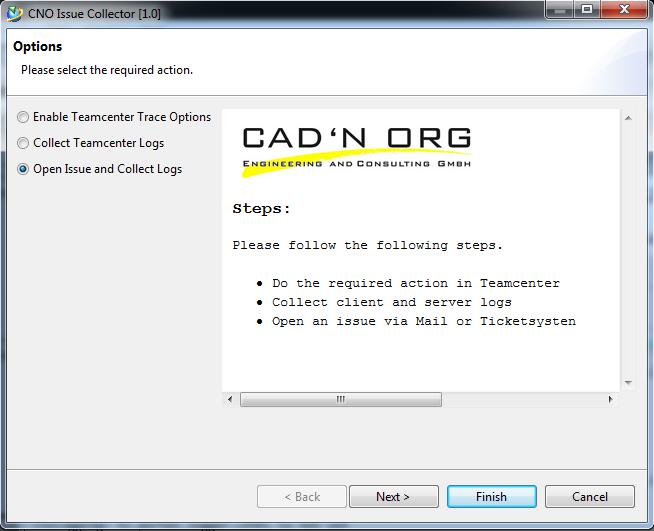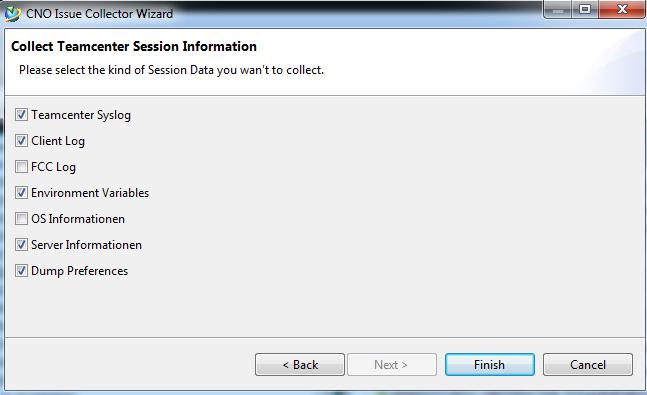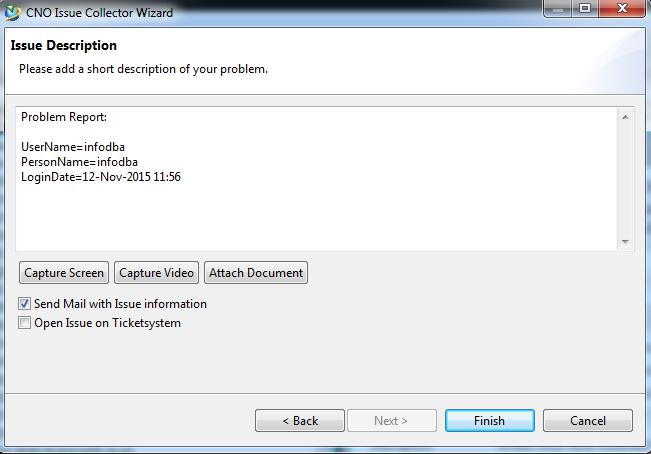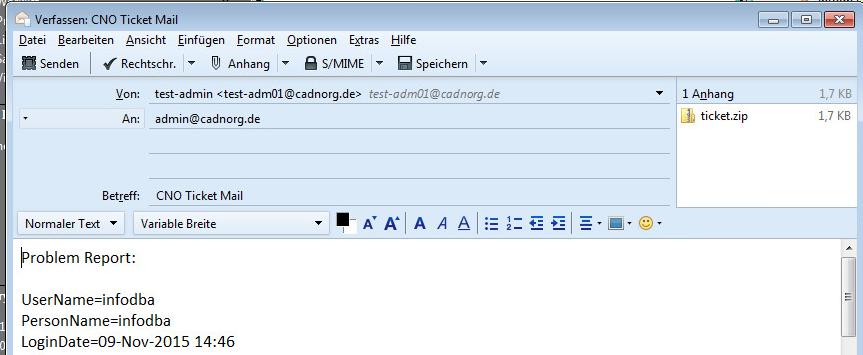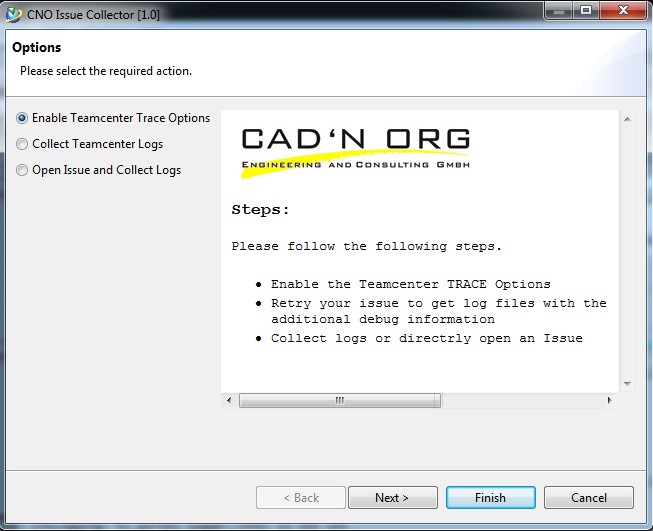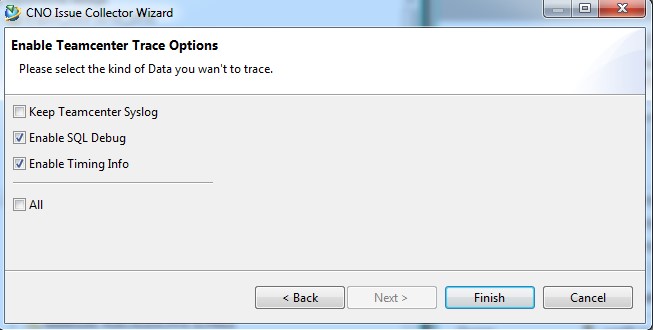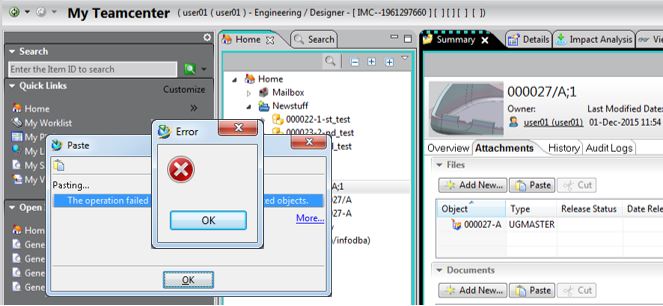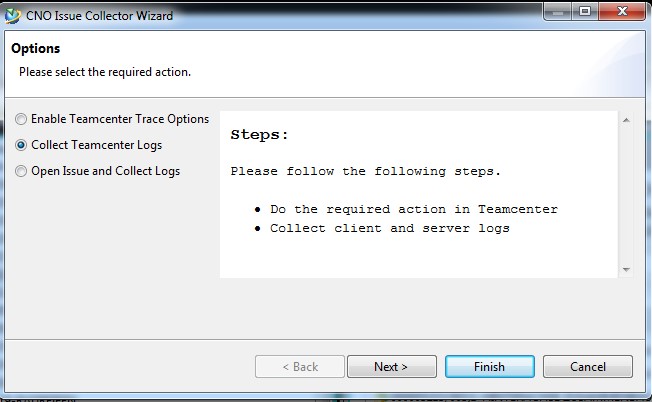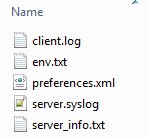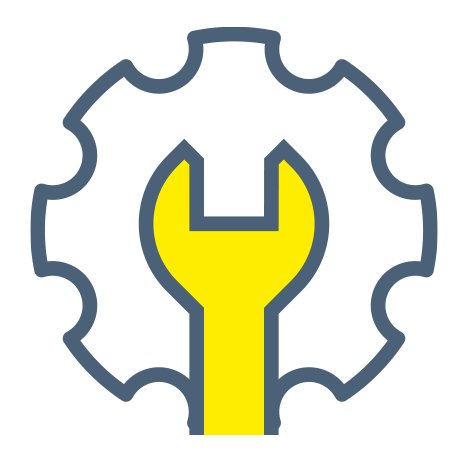
CNO Admin Tools
Report faults and problems, find and eliminate errors. These are unpleasant, annoying and very time-consuming activities for the user or the support. This fact unfortunately also applies to the operation of high-quality PLM solution such as Teamcenter.
With the Issue Tracker extension, CAD’N ORG offers the possibility of simplifying and standardizing error reports as well as an efficient and cross-machine analysis capability for the PLM-System Teamcenter.
Goals
- Support tools for generating error reports from Teamcenter
- Tools for Teamcenter Administrator to simplify analysis of errors in Teamcenter
- Enhancement to simplify and standardize processes when running Teamcenter
Features
-
- Unified error reporting capability in Teamcenter Client
- Wizard-guided interface built into Teamcenter
- Possibility for error description by the user
- Comprehensive compilation of session information and log files
- Log-detailing via Teamcenter Log-Level
that can be activated at runtime
- SQL Debug and Trace Syslog functionality
- video and screen capture functionality
- Mail functionality to Teamcenter Support
- Optional opening of tickets in a ticketing system that can be integrated via WebService
System Requirements
Teamcenter 9 (older versions on demand)
Components
CNO Teamcenter RichClient Integration:
- Support tools for generating error reports from Teamcenter
- Tools for Teamcenter Administrator to simplify analysis of errors in Teamcenter
CNO Logfile Collector:
- Register actions for collecting log files and detailing logs.
Ticketsystem Connnector:
- Predefined error report templates
- Integration to existing ticketing systems via WebServices
Process of an ticket creation with the RichClient extension.
There are different options offered:
User:
- Analysis and collection of log files
- Collection of detailed log files with subsequent mailing
- Open a support ticket in the appropriate ticketing system.
User:
Collection of log files directly after an error event
Step 1: Call the wizard
Step 2: Selection of error-report functionality
Step 3: Selection of error-report functionality
Step 4: Selection of error-report functionality
Result: Variant Mail